Table of Contents
Choosing the right laptop in 2024 can feel like navigating a digital maze, especially with the plethora of options and rapidly evolving technology. Whether you’re on a tight budget or ready to splurge, pinpointing the perfect device requires careful consideration of various factors. From basic home use to high-end gaming, the landscape of laptops caters to a wide array of needs. This guide is designed to demystify the process with 12 crucial tips, ensuring you make an informed decision tailored to your requirements.

1.Determine Your Primary Use
The first step in buying a laptop is to figure out what you’ll primarily use it for. This decision will significantly influence the type of laptop you need, the specifications that will be most important, and ultimately, how much you should budget for your new device. Here’s a detailed breakdown of various use cases and the corresponding recommendations:
Basic Use
If you need a laptop for basic tasks such as browsing the internet, checking emails, using office applications, streaming videos, and social media, you don’t need top-of-the-line specs. Entry-level laptops and Chromebooks are perfect for these activities as they are affordable and efficient.
- Recommended Specs: Intel Core i3 or AMD Ryzen 3 processor, 4GB to 8GB of RAM, and 128GB to 256GB SSD.
Professional Use
For professional tasks, such as software development, graphic design, video editing, and data analysis, you need a laptop with higher processing power, more RAM, and ample storage. Professional-grade laptops often come with better build quality, higher resolution screens, and advanced features like fingerprint sensors or facial recognition.
- Recommended Specs: Intel Core i5 or i7, AMD Ryzen 5 or 7, at least 16GB of RAM, and 512GB SSD or more.
Gaming
Gamers require laptops with powerful GPUs, high refresh rate displays, and efficient cooling systems. Gaming laptops tend to be heavier and bulkier due to the additional hardware needed to deliver high performance.
- Recommended Specs: Intel Core i7 or i9, AMD Ryzen 7 or 9, at least 16GB of RAM, dedicated GPU (Nvidia RTX 3060 or higher, AMD Radeon RX 6000 series), and 512GB SSD or more.
Hybrid Use (2-in-1 Devices)
If you need a laptop that doubles as a tablet for tasks like note-taking, sketching, or presenting, consider a 2-in-1 device. These laptops come with touchscreens and often support stylus input.
- Recommended Specs: Intel Core i5 or AMD Ryzen 5, 8GB to 16GB of RAM, and 256GB to 512GB SSD.
Student Use
Students typically need a balance of performance, portability, and battery life. The laptop should handle multiple applications running simultaneously, such as web browsers, word processors, and video conferencing software.
- Recommended Specs: Intel Core i3 or i5, AMD Ryzen 3 or 5, 8GB of RAM, and 256GB SSD.
Content Creation
For those involved in content creation, such as photo editing, video production, and digital art, a laptop with a high-quality display and powerful internals is crucial. Look for high-resolution screens with accurate color reproduction and strong GPUs.
- Recommended Specs: Intel Core i7 or i9, AMD Ryzen 7 or 9, at least 16GB of RAM, dedicated GPU (Nvidia RTX 3060 or higher), and 1TB SSD.
By clearly understanding what you need from your laptop, you can focus your search on models that offer the best balance of performance, features, and price for your specific use case. This approach ensures that you get the most value out of your investment and end up with a device that truly meets your needs.
Recommendation:
Apple 2023 MacBook Pro M3 Pro chip with 12‑core CPU, 18‑core GPU
2. Set a Realistic Budget
Setting a realistic budget is a crucial step in the laptop-buying process. Laptops come in a wide range of prices, from a couple of hundred to several thousand dollars. Determining your budget will help you focus on devices that meet your financial constraints while offering the best value for your money. Here’s a detailed breakdown of different budget categories and the types of laptops you can expect in each range:
Basic Laptops ($300-$500)
Ideal for everyday tasks such as browsing the internet, checking emails, using office applications, streaming videos, and social media. These laptops are typically equipped with entry-level processors, minimal RAM, and sufficient storage for basic use.
Mid-Range Laptops ($600-$1000)
These laptops offer a balance of performance, build quality, and features. They are suitable for a mix of work and light gaming, and often come with better displays, more RAM, and faster processors than basic laptops.
High-End Laptops ($1000 and above)
Perfect for gaming, professional use, and heavy multitasking. High-end laptops come with top-of-the-line processors, ample RAM, high-resolution displays, and often feature dedicated graphics cards. They offer the best performance and build quality.
Premium Ultrabooks ($1200 and above)
These laptops are designed for professionals and users who prioritize portability, premium build quality, and battery life. They often feature high-resolution displays, lightweight designs, and powerful internals.
Gaming Laptops ($1000 and above)
Designed specifically for gaming, these laptops come with powerful GPUs, high-refresh-rate displays, and advanced cooling systems. They are also suitable for tasks like video editing and 3D rendering.
By clearly defining your budget, you can narrow down your choices and focus on finding the best laptop that meets your financial constraints and performance needs. This approach ensures that you get the most value out of your investment and avoid overspending on unnecessary features.
Recommendation:
3. Choose the Right Operating System
Selecting the right operating system (OS) is a pivotal decision in your laptop-buying process. The OS not only influences your overall user experience but also dictates software compatibility, system updates, and security features. Each of the major operating systems—Windows, macOS, and Chrome OS—has its unique strengths and limitations. Here’s a detailed guide to help you choose the right OS for your needs.
Windows
Windows is the most versatile and widely-used operating system, offering a broad range of compatibility with software and hardware. It’s ideal for a variety of tasks, from basic use to professional work and gaming. Windows laptops come in various configurations and price ranges, providing options for every budget.
- Strengths:
- Versatility: Supports a wide range of software applications, including Microsoft Office, Adobe Creative Suite, and various gaming platforms.
- Customization: Allows for extensive customization of the user interface and system settings.
- Gaming: Best choice for gaming, offering compatibility with the latest games and gaming hardware.
- Hardware Variety: A vast array of laptop models from numerous manufacturers.
- Limitations:
- Security: More prone to malware and viruses compared to macOS and Chrome OS.
- System Updates: Windows updates can sometimes be intrusive and time-consuming.
macOS
macOS, developed by Apple, is known for its sleek design, intuitive interface, and seamless integration with other Apple products. It’s favored by creative professionals and those deeply invested in the Apple ecosystem. MacBooks tend to be more expensive but offer premium build quality and long-lasting performance.
- Strengths:
- User Experience: Intuitive and user-friendly interface with smooth animations and transitions.
- Integration: Seamless integration with other Apple devices and services, such as iPhone, iPad, Apple Watch, and iCloud.
- Security: Less prone to malware and viruses, offering a more secure environment.
- Performance: Optimized hardware and software integration, providing reliable performance and long battery life.
- Limitations:
- Price: Generally more expensive than Windows and Chrome OS laptops.
- Gaming: Limited compatibility with high-end games compared to Windows.
Chrome OS
Chrome OS, developed by Google, is designed for users who primarily work online. It’s lightweight and fast, making it ideal for students and anyone who relies on web-based applications. Chromebooks are generally more affordable and offer great battery life.
- Strengths:
- Simplicity: Easy to use and maintain, with a minimalist interface.
- Affordability: Typically less expensive than Windows and macOS laptops.
- Battery Life: Often provides long battery life due to its lightweight OS.
- Security: Built-in security features with automatic updates and protection against malware.
- Limitations:
- Offline Use: Limited functionality when offline, as it relies heavily on internet access.
- Software Compatibility: Cannot run traditional desktop software like Microsoft Office or Adobe Creative Suite natively.
Key Considerations When Choosing an OS
- Software Needs: Consider the software you need to use. If you require specific applications that only run on Windows or macOS, that will dictate your choice.
- Ecosystem: Think about your current devices. If you already use Apple products, a macOS device might offer the best integration. Similarly, if you use Google services extensively, a Chromebook could be ideal.
- Security: macOS and Chrome OS are generally more secure and less prone to malware. Windows offers robust security features but requires more active management.
- User Interface: Your comfort with the interface is essential. macOS offers a polished, user-friendly experience, while Windows is highly customizable. Chrome OS provides a simple, web-focused interface.
- Budget: Chromebooks are typically the most affordable, followed by Windows laptops in various price ranges, and macOS devices, which are usually more expensive.
By understanding the strengths and limitations of each operating system, you can make an informed decision that aligns with your needs and preferences. This ensures that your new laptop will be a perfect fit for your workflow, enhancing your productivity and overall computing experience.
Recommendation:
4. Focus on Essential Specifications
When comparing laptops, it’s crucial to pay attention to the core specifications. These specs determine how well your laptop will perform for your intended tasks. Here’s a detailed breakdown of the essential specifications you should consider:
Processor (CPU)
The processor is the brain of your laptop, determining its speed and efficiency. The two main brands are Intel and AMD, each offering various models tailored to different needs.
Intel:
- Core i3: Suitable for basic tasks like web browsing, word processing, and streaming.
- Core i5: Ideal for more intensive tasks like multitasking, light gaming, and basic photo editing.
- Core i7: Best for demanding applications such as video editing, software development, and heavy multitasking.
- Core i9: Designed for high-performance gaming, 3D rendering, and professional video editing.
AMD:
- Ryzen 3: Comparable to Intel’s Core i3, suitable for basic tasks.
- Ryzen 5: Similar to Intel’s Core i5, great for general use and light gaming.
- Ryzen 7: Competes with Intel’s Core i7, ideal for intensive multitasking and creative applications.
- Ryzen 9: High-end performance for gaming and professional workloads.
Memory (RAM)
RAM is essential for multitasking and smooth performance. The amount of RAM you need depends on your usage.
- 8GB: Suitable for general use, including web browsing, media consumption, and light multitasking.
- 16GB: Ideal for heavy multitasking, professional applications, and gaming.
Storage
Your laptop’s storage affects not only how much data you can save but also the system’s speed. There are two main types of storage: HDD and SSD.
- SSD (Solid State Drive): Faster and more reliable than HDDs, SSDs significantly improve boot times and overall system responsiveness.
- 256GB: Sufficient for most users who store documents and photos.
- 512GB: Better for those who need more space for applications and files.
- 1TB: Ideal for heavy users who store large files like videos and games.
- HDD (Hard Disk Drive): Offers more storage space at a lower cost but is slower compared to SSDs. Suitable for users who need a lot of space and don’t mind slower speeds.
Graphics (GPU)
The graphics card is crucial for gaming, video editing, and other graphics-intensive tasks. There are integrated and dedicated graphics cards.
- Integrated Graphics: Built into the CPU, suitable for basic tasks and light gaming.
- Dedicated Graphics: Separate from the CPU, providing better performance for gaming, video editing, and 3D rendering.
- Nvidia RTX 3050/3060: Great for mid-range gaming and creative tasks.
- Nvidia RTX 3070/3080: High-end gaming and professional applications.
- AMD Radeon RX 6500M: Good performance for mid-range tasks.
Display
The display quality affects your viewing experience. Consider the size, resolution, and type of the display panel.
- Size:
- 13-14 inches: Portable and lightweight, ideal for travel.
- 15-16 inches: Balanced size for productivity and portability.
- 17 inches and above: Great for gaming and professional use, but less portable.
- Resolution:
- Full HD (1080p): Standard resolution, suitable for most tasks.
- Quad HD (1440p): Better clarity and detail, great for creative work.
- 4K (2160p): Highest resolution, ideal for professional photo and video editing.
- Full HD (1080p): Standard resolution, suitable for most tasks.
- Panel Type:
- IPS: Offers wide viewing angles and good color accuracy, ideal for most users.
- OLED: Provides deeper blacks and vibrant colors, best for media consumption and creative work.
By focusing on these essential specifications, you can ensure that your laptop will meet your performance needs and provide a satisfying user experience. Understanding these core components will help you make an informed decision and choose the right laptop for your specific requirements.
Recommendation:
Apple 2022 MacBook Air with M2 13″
5. Evaluate the Graphics Capability
The graphics capability of a laptop is a crucial factor, especially if you plan to engage in gaming, video editing, 3D rendering, or other graphics-intensive tasks. Laptops generally come with either integrated or dedicated graphics cards. Here’s a detailed guide to help you understand and choose the right graphics option for your needs:
Integrated Graphics
Integrated graphics are built into the processor (CPU) and share system memory (RAM). They are suitable for basic tasks and light gaming but may struggle with more demanding applications. Integrated graphics are more power-efficient and are commonly found in budget and mid-range laptops.
- Use Cases:
- Basic Tasks: Web browsing, streaming videos, office applications.
- Light Gaming: Older or less demanding games.
- General Multimedia: Watching movies, editing photos.
- Examples:
- Intel Iris Xe Graphics: Found in many Intel Core i5 and i7 processors, offering decent performance for everyday use and light gaming.
- AMD Radeon Vega Graphics: Integrated into Ryzen 3, 5, and 7 processors, providing similar capabilities to Intel’s integrated solutions.
Dedicated Graphics
Dedicated graphics cards (GPUs) are separate from the CPU and have their own memory (VRAM), offering significantly better performance for gaming, video editing, and 3D rendering. These GPUs are found in mid-range to high-end laptops and are essential for any graphics-intensive work.
- Use Cases:
- Gaming: Playing modern, high-definition games at smooth frame rates.
- Creative Work: Video editing, 3D modeling, and rendering.
- Professional Applications: CAD, machine learning, and other specialized software.
- Examples:
- Nvidia GeForce GTX/RTX Series:
- GTX 1650/1660: Entry-level dedicated GPUs suitable for casual gaming and light creative work.
- RTX 3050/3060: Mid-range GPUs offering good performance for most modern games and creative tasks.
- RTX 3070/3080/3090: High-end GPUs providing top-tier performance for gaming at high settings and professional applications.
- AMD Radeon RX Series:
- RX 5500M/5600M: Suitable for mid-range gaming and creative tasks.
- RX 6700M/6800M: High-end GPUs for gaming and professional work.
- Nvidia GeForce GTX/RTX Series:
Key Considerations for Choosing a GPU
Gaming Performance:
- For casual gamers, integrated graphics or entry-level dedicated GPUs like the Nvidia GTX 1650/1660 are sufficient.
- For serious gamers, mid-range to high-end GPUs like the Nvidia RTX 3050/3060 or AMD RX 6700M/6800M provide a better experience, supporting higher frame rates and more detailed graphics.
Creative and Professional Work:
- For video editing, 3D rendering, and other creative tasks, a dedicated GPU is essential. Mid-range options like the Nvidia RTX 3060 or AMD RX 5600M are good starting points.
- For professional-grade performance, consider high-end GPUs like the Nvidia RTX 3070/3080 or AMD RX 6800M.
VRAM (Video Memory):
- 4GB VRAM: Suitable for entry-level gaming and basic creative tasks.
- 6GB VRAM: Good for mid-range gaming and more demanding creative applications.
- 8GB or more VRAM: Ideal for high-end gaming, 4K video editing, and professional 3D work.
Cooling and Portability:
- Dedicated GPUs generate more heat and require better cooling solutions, which can make laptops bulkier and less portable.
- If portability is crucial, consider laptops with efficient cooling systems and balanced GPU performance.
Evaluating the graphics capability of a laptop involves understanding your specific needs and balancing performance with budget and portability. By considering these factors, you can choose a laptop with the right GPU to meet your requirements, ensuring a smooth and enjoyable user experience for gaming, creative work, or professional applications.
Recommendation:
Razer Blade 16 (2024) Gaming Laptop NVIDIA GeForce RTX 4080 Intel Core i9-14900HX 14th Gen CPU
6. Consider Screen Size and Resolution
The screen size and resolution of a laptop significantly impact its usability, portability, and viewing experience. Choosing the right combination depends on your specific needs, whether it’s for general use, professional work, gaming, or content creation. Here’s a detailed guide to help you make an informed decision:
Screen Size
Screen size affects both the portability and productivity of a laptop. Larger screens provide more workspace and are better for multitasking, but they are also heavier and less portable. Here’s a breakdown of the common screen sizes and their ideal use cases:
- 13-14 inches:
- Portability: Highly portable and lightweight, making them ideal for frequent travelers and students.
- Use Cases: General productivity, web browsing, streaming, and light creative work.
- 15-16 inches:
- Balance: Provides a good balance between portability and screen real estate. Suitable for both productivity and entertainment.
- Use Cases: General productivity, multitasking, gaming, and creative work.
- 17 inches and above:
- Workspace: Offers a large workspace, making them ideal for professional workstations, gaming, and content creation.
- Portability: Heavier and less portable, often used as desktop replacements.
- Use Cases: Professional workstations, gaming, video editing, and multitasking.
Screen Resolution
Screen resolution determines the clarity and detail of the display. Higher resolutions provide sharper images and more screen real estate, which is beneficial for professional work and gaming. Here’s an overview of the common resolutions and their benefits:
- Full HD (1080p):
- Resolution: 1920×1080 pixels.
- Benefits: Standard resolution suitable for most tasks, offering a good balance between clarity and battery life.
- Use Cases: General use, productivity, streaming, and casual gaming.
- Quad HD (1440p):
- Resolution: 2560×1440 pixels.
- Benefits: Provides better clarity and detail than 1080p, making it ideal for creative work and gaming.
- Use Cases: Graphic design, video editing, gaming, and multitasking.
- 4K Ultra HD (2160p):
- Resolution: 3840×2160 pixels.
- Benefits: Delivers the highest level of detail and clarity, ideal for professional photo and video editing.
- Use Cases: Professional content creation, video editing, and high-end gaming.
Panel Type
The type of display panel affects the color accuracy, viewing angles, and overall visual experience. Here are the main types of panels and their characteristics:
- IPS (In-Plane Switching):
- Characteristics: Offers wide viewing angles, good color accuracy, and consistent image quality.
- Use Cases: General use, professional work, and creative tasks.
- OLED (Organic Light-Emitting Diode):
- Characteristics: Provides deeper blacks, vibrant colors, and excellent contrast ratios. Often more expensive.
- Use Cases: Media consumption, content creation, and gaming.
Refresh Rate
The refresh rate is particularly important for gamers, as it affects the smoothness of motion on the screen. Higher refresh rates provide a better gaming experience.
- 60Hz: Standard refresh rate, suitable for general use and casual gaming.
- 120Hz and above: Higher refresh rates (120Hz, 144Hz, 240Hz) offer smoother motion, ideal for gaming and fast-paced applications.
By carefully considering the screen size and resolution based on your specific needs, you can ensure that your laptop provides an optimal viewing experience, whether for productivity, entertainment, or professional work. Understanding these factors will help you make an informed decision and choose the right laptop that meets your visual and functional requirements.
Recommendation:
7. Check the Build Quality and Design
The build quality and design of a laptop are essential factors that affect its durability, usability, and overall user experience. A well-built laptop can withstand the rigors of daily use, while a poorly designed one can lead to frustration and frequent repairs. Here’s a detailed guide on what to look for in build quality and design:
Build Materials
The materials used in a laptop’s construction play a significant role in its durability and feel.
- Plastic: Common in budget laptops, plastic is lightweight but can feel less premium and be prone to cracking over time.
- Aluminum: Offers a premium feel and better durability than plastic. Aluminum bodies are resistant to flex and can withstand everyday wear and tear.
- Magnesium Alloy: Lightweight and strong, providing excellent durability without adding much weight.
Keyboard and Trackpad
A comfortable keyboard and responsive trackpad are crucial for a good user experience, especially if you spend a lot of time typing or navigating your laptop.
- Keyboard:
- Key Travel: Look for keyboards with adequate key travel (1.2mm to 1.5mm) for a comfortable typing experience.
- Backlighting: A backlit keyboard is useful for typing in low-light environments.
- Layout: Ensure the keyboard layout suits your preferences and includes necessary keys.
- Trackpad:
- Responsiveness: A good trackpad should be responsive and support multi-touch gestures smoothly.
- Size: Larger trackpads provide more space for gestures and navigation.
- Materials: Glass trackpads offer a smoother experience compared to plastic.
Hinges and Flexibility
The hinge mechanism affects the laptop’s durability and usability, especially for 2-in-1 devices.
- Standard Laptops: Look for sturdy hinges that allow the screen to open smoothly without wobbling.
- 2-in-1 Laptops: For convertible laptops, ensure the hinges allow smooth transitions between laptop and tablet modes.
Portability and Weight
Portability is crucial for users who need to carry their laptops frequently. Consider the weight and thickness of the laptop based on your mobility needs.
- Ultrabooks: Lightweight and slim, ideal for frequent travelers and students.
- Gaming Laptops: Generally heavier due to powerful components and cooling systems.
Aesthetics and Design Features
The design aesthetics and additional features can enhance the user experience and reflect your personal style.
- Aesthetics: Choose a design that appeals to you, whether it’s sleek and minimalist or bold and colorful.
- Additional Features:
- Fingerprint Sensor: Adds a layer of security and convenience for logging in.
- Facial Recognition: Uses your face to unlock the laptop, providing an easy and secure login method.
By carefully considering the build quality and design aspects, you can ensure that your laptop is not only durable and functional but also comfortable and enjoyable to use. This attention to detail will lead to a better overall experience and a device that meets your specific needs and preferences.
Recommendations:
8. Examine Port Availability
The number and types of ports available on a laptop significantly impact its connectivity and versatility. Depending on your needs, having the right ports can enhance your productivity, simplify device connections, and improve your overall experience. Here’s a detailed guide on what to look for when examining port availability:
Common Ports and Their Uses
- USB-A (Type-A):
- Description: The standard rectangular USB port that has been around for many years.
- Use Cases: Connecting peripherals such as mice, keyboards, external hard drives, and USB flash drives.
- USB-C (Type-C):
- Description: A smaller, reversible USB port that supports higher data transfer rates and power delivery.
- Use Cases: Charging, data transfer, connecting external displays, and connecting modern peripherals.
- Thunderbolt 3/4:
- Description: An advanced version of USB-C that supports higher data transfer rates (up to 40Gbps), multiple 4K displays, and fast charging.
- Use Cases: Connecting high-speed storage devices, external GPUs, multiple monitors, and docking stations.
- HDMI:
- Description: A port for high-definition video and audio output to external displays.
- Use Cases: Connecting to monitors, TVs, and projectors for presentations, gaming, and media consumption.
- DisplayPort:
- Description: A digital display interface that provides high-definition video and audio output, similar to HDMI.
- Use Cases: Connecting to monitors and TVs, often used in professional and gaming setups.
- Ethernet (RJ-45):
- Description: A port for wired internet connections, providing faster and more stable internet access compared to Wi-Fi.
- Use Cases: Gaming, video conferencing, large file transfers, and environments with poor Wi-Fi connectivity.
- SD Card Reader:
- Description: A slot for reading SD memory cards, commonly used in cameras and other devices.
- Use Cases: Transferring photos and videos from cameras, expanding storage capacity with SD cards.
- Audio Jack (3.5mm):
- Description: A standard headphone/microphone jack.
- Use Cases: Connecting headphones, microphones, and external speakers.
Future-Proofing and Expandability
- Docking Stations and Hubs:
- If your laptop lacks certain ports, you can use docking stations or USB hubs to expand connectivity options. Look for docks that provide additional USB-A, USB-C, HDMI, Ethernet, and SD card slots.
- Example: Anker PowerExpand Elite – A versatile docking station that offers a wide range of ports.
- USB-C/Thunderbolt 4:
- Prioritize laptops with USB-C or Thunderbolt 4 ports, as they offer the most versatility for future expandability. These ports support a variety of peripherals, fast charging, and high-speed data transfer.
By carefully examining the port availability on a laptop, you can ensure that it meets your connectivity needs, whether for general use, professional work, creative tasks, or gaming. Considering future-proofing options like docking stations and prioritizing versatile ports like USB-C and Thunderbolt 4 can further enhance your laptop’s functionality and longevity.
Recommendations:
Samsung Galaxy Book4 Pro
The Samsung 14″ Galaxy Book4 Pro features a 2.8K AMOLED touchscreen, Intel Core Ultra 7, and Intel Arc graphics. It’s lightweight, well-built, and offers solid battery life. Notable drawbacks include soldered RAM, no pen support, and lack of IR camera.
9. Battery Life
Battery life is a crucial factor to consider when choosing a laptop, especially if you plan to use it on the go. The battery life of a laptop determines how long you can use it without needing to recharge, which is essential for productivity, entertainment, and work. Here’s a detailed guide on what to look for and how to choose a laptop with the best battery life for your needs:
Factors Affecting Battery Life
Several factors influence the battery life of a laptop, including hardware specifications, usage patterns, and power management settings. Understanding these factors can help you make an informed decision.
- Processor (CPU): Modern processors like Intel’s 10th, 11th, and 12th Gen, AMD’s Ryzen series, and Apple’s M1 and M2 chips are designed to be power-efficient. Chips like the Apple M2 are known for their exceptional energy efficiency.
- Display: The screen size, resolution, and type significantly impact battery life. Higher resolution screens (4K) and OLED displays consume more power than standard Full HD (1080p) displays.
- Graphics (GPU): Integrated graphics consume less power than dedicated GPUs. Laptops with powerful dedicated graphics cards tend to have shorter battery lives.
- Battery Capacity: Measured in watt-hours (Wh), a higher capacity generally means longer battery life. However, actual battery life depends on the overall power efficiency of the laptop’s components.
Real-World Usage
Manufacturer battery life claims are often based on specific testing conditions and may not reflect real-world usage. It’s important to consider how you plan to use your laptop.
- General Use: For everyday tasks like web browsing, word processing, and streaming, a laptop with at least 8-10 hours of battery life is recommended.
- Professional Use: For work-related tasks, especially if you travel frequently, a laptop with 10-15 hours of battery life is ideal.
- Gaming and Creative Work: These activities are more power-intensive. Gaming laptops generally have shorter battery lives, typically around 4-6 hours. Creative workstations with high-performance hardware may last 6-8 hours.
Battery Optimization Tips
Maximizing battery life involves not only choosing the right hardware but also optimizing usage patterns and settings.
- Power Settings: Adjust power settings to balance performance and battery life. Use battery saver modes when on the go.
- Screen Brightness: Lowering screen brightness can significantly extend battery life.
- Background Applications: Close unnecessary background applications and processes to reduce power consumption.
- Peripheral Devices: Disconnect peripheral devices like external hard drives and USB devices when not in use, as they draw power from the laptop.
By carefully considering the factors that affect battery life and choosing a laptop that aligns with your usage patterns, you can ensure that your device will support your productivity and entertainment needs throughout the day. Maximizing battery life involves both selecting the right hardware and optimizing your usage habits to get the most out of your laptop’s battery.
Recommendations:
10. Timing Your Purchase
Timing your purchase can significantly affect the price you pay for a laptop and the value you receive. Knowing when to buy can help you get the best deals and the latest technology. Here are some strategic considerations and tips to help you time your laptop purchase effectively:
Key Times to Buy a Laptop
Back-to-School Season (July to September):
- Why: Retailers often offer discounts and promotions to attract students and parents preparing for the school year.
- What to Expect: Deals on a wide range of laptops, including those suitable for students and educational purposes.
Black Friday and Cyber Monday (Late November):
- Why: These are major shopping events where retailers offer substantial discounts on electronics, including laptops.
- What to Expect: Significant price reductions, bundled offers, and limited-time promotions on a wide range of laptop models.
Holiday Season (December):
- Why: The holiday season sees a continuation of deals and discounts from Black Friday, often aimed at last-minute shoppers.
- What to Expect: Attractive offers and bundles, especially on mid-range and high-end laptops.
New Year Sales (January):
- Why: Post-holiday sales can offer good deals as retailers clear out inventory to make way for new models.
- What to Expect: Discounts on both older models and newer releases from the previous year.
Back-to-School Clearance (Late August to Early September):
- Why: As the back-to-school season ends, retailers often discount remaining stock to clear out inventory.
- What to Expect: Good deals on a variety of laptops, especially models targeted at students.
Spring Sales (March to May):
- Why: Retailers often have spring promotions to boost sales during a typically slower period.
- What to Expect: Moderate discounts and special promotions, particularly on older models.
Considerations for Timing Your Purchase
New Model Releases:
- Why: New models are often announced at tech events like CES (January) and Computex (June). When new models are released, previous versions often see price drops.
- Strategy: Keep an eye on announcements and be prepared to buy when new models are about to hit the shelves.
Manufacturer Cycles:
- Why: Manufacturers like Apple, Dell, HP, and others follow regular release cycles, often annually.
- Strategy: Research when your preferred manufacturer typically releases new models and plan your purchase around these cycles.
Refurbished Models:
- Why: Refurbished laptops can offer significant savings and are often certified by the manufacturer, ensuring quality.
- Strategy: Consider buying from the manufacturer’s official refurbished store or trusted retailers.
Student and Educational Discounts:
- Why: Many manufacturers offer discounts for students, educators, and educational institutions.
- Strategy: Check if you qualify for educational discounts through programs offered by manufacturers like Apple, Dell, and Microsoft.
Future-Proofing Your Purchase
Consider Future Needs:
- Why: Technology evolves rapidly, and buying a laptop that meets not only your current needs but also potential future needs can save money in the long run.
- Strategy: Opt for slightly higher specs than you currently need if your budget allows.
Warranty and Support:
- Why: Investing in a good warranty and support plan can protect your purchase and provide peace of mind.
- Strategy: Look for laptops with strong manufacturer warranties and consider purchasing extended coverage if available.
By strategically timing your purchase, you can take advantage of the best deals and discounts, ensuring you get the most value for your money. Consider your specific needs, monitor sales events, and stay informed about new releases to make the most informed buying decision.

The image you provided shows a price history graph for the ASUS 2024 Vivobook with an Intel Core i5 120U. Here’s how timing your purchase can make a difference:
- Price Fluctuations: The graph indicates significant price changes over time, with the lowest at $599 on May 20, 2024, and the highest at $899 on September 26, 2024.
- Optimal Timing: Purchasing when the price dips, as on May 20, 2024, could lead to substantial savings compared to buying at peak prices.
- Market Trends: Observing the graph can help predict future price trends and identify the best times to buy.
- Informed Decisions: Access to such historical price data empowers consumers to make more informed purchasing decisions, potentially optimizing their expenditure.
Timing your purchase based on historical price data can be a strategic way to save money on tech products like the ASUS Vivobook.
Recommendations:
ASUS 2024 Vivobook Intel Core 5 120U
The ASUS 2024 Vivobook 17.3” Laptop features a large Full HD display, an Intel Core i5-1230U processor, 16GB of RAM, and a 1TB SSD, making it perfect for multitasking and entertainment. Its sleek Cool Silver design, fingerprint sensor, and HD front camera add to its functionality, while its battery life supports all-day use. Ideal for…
11. Warranty and Support
When purchasing a laptop, considering the warranty and support options is crucial. These aspects ensure that you are protected against potential defects and issues, providing peace of mind and potentially saving you significant costs on repairs and replacements. Here’s a detailed guide on what to look for in warranty and support services:
Types of Warranties
Manufacturer Warranty:
- Coverage: Typically covers hardware defects and malfunctions that occur under normal use. It usually lasts for one year from the date of purchase.
- Limitations: Does not cover accidental damage, software issues, or normal wear and tear.
Extended Warranty:
- Coverage: Extends the coverage period beyond the standard manufacturer warranty, often for an additional fee.
- Limitations: Similar to the manufacturer warranty but provides coverage for a longer period.
Accidental Damage Protection:
- Coverage: Covers accidental drops, spills, and other unintentional damage. This is typically an add-on to the standard warranty.
- Limitations: May not cover loss or theft.
Onsite Warranty:
- Coverage: Provides onsite repair services, where a technician comes to your location to fix the laptop.
- Limitations: Availability varies by region and service provider.
Important Warranty Features
- Duration: Standard warranties are usually for one year, but extended warranties can cover up to three or four years. Consider the expected lifespan of the laptop and your usage patterns when deciding on the warranty duration.
- Coverage Scope: Understand what is covered under the warranty—hardware defects, accidental damage, battery issues, etc. Ensure it meets your specific needs.
- Service Process: Look into the process for making a warranty claim. Efficient support services are crucial for minimizing downtime if your laptop needs repairs.
- Support Options: Evaluate the availability and quality of customer support—24/7 phone support, online chat, email support, and in-person service centers.
Support Services
Technical Support:
- Services: Assistance with troubleshooting hardware and software issues, setup, and configuration.
- Availability: Look for 24/7 availability, especially if you use your laptop for critical tasks.
Customer Service:
- Services: General inquiries, order status, warranty claims, and service appointments.
Online Resources:
- Services: Access to knowledge bases, forums, user guides, and troubleshooting articles.
In-Home/Onsite Service:
- Services: Technician visits your location to repair the laptop, reducing the need to send it away for service.
Recommendations for Different Needs
- General Use:
- Warranty: Standard one-year warranty with the option to extend to three years.
- Features: Comprehensive support options and easy access to service centers.
- Professional Use:
- Warranty: Extended warranty with accidental damage protection and onsite service.
- Features: Premier support with onsite service and comprehensive accidental damage protection.
- Creative Professionals:
- Warranty: Extended warranty with technical support for software-related issues.
- Features: Access to AppleCare+ for extended coverage and Apple’s expert technical support.
- Gaming:
- Warranty: Extended warranty with coverage for hardware and performance issues.
- Features: Manufacturer’s extended warranty with support tailored for gaming laptops.
Tips for Maximizing Warranty and Support
- Register Your Laptop: Always register your laptop with the manufacturer after purchase to ensure your warranty is active and you receive updates on support services.
- Understand the Terms: Read the warranty terms and conditions carefully to understand what is covered and what isn’t. This can prevent surprises if you need to make a claim.
- Keep Documentation: Save your purchase receipt, warranty card, and any correspondence with the manufacturer. This documentation is essential for warranty claims.
- Use Authorized Service Centers: Always use authorized service centers for repairs to ensure your warranty remains valid.
- Consider Third-Party Warranties: If the manufacturer’s warranty options are insufficient, consider third-party warranty providers like SquareTrade or Best Buy’s Geek Squad.
By thoroughly examining the warranty and support options available for a laptop, you can ensure that you are protected against potential issues and that you have access to reliable assistance when needed. This proactive approach will provide peace of mind and help you get the most out of your investment.
Recommendations:
12. Read Reviews and Seek Recommendations
Reading reviews and seeking recommendations are crucial steps in the laptop-buying process. They provide insights into the real-world performance, durability, and potential issues of a laptop that might not be apparent from specifications alone. Here’s how to effectively use reviews and recommendations to make an informed decision:
Importance of Reviews and Recommendations
- Real-World Performance: Reviews often highlight how a laptop performs in everyday use, including battery life, build quality, and thermal performance.
- Durability and Reliability: Long-term reviews and user feedback can reveal potential durability issues or recurring problems.
- Feature Evaluation: Detailed reviews can assess the effectiveness of features such as keyboards, trackpads, displays, and ports.
- Comparisons: Reviews frequently compare similar models, helping you understand the strengths and weaknesses of each.
- User Experience: First-hand experiences from other users can provide a more comprehensive understanding of the laptop’s usability and potential issues.
Sources for Reviews
Professional Tech Review Sites:
- CNET: Known for comprehensive reviews and in-depth analysis of a wide range of laptops.
- Best prices find: Offers detailed reviews with a focus on design, performance, and user experience.
- TechRadar: Provides thorough reviews and comparisons, along with buying guides.
- Laptop Mag: Specializes in laptop reviews, offering performance benchmarks and detailed evaluations.
YouTube Channels:
- Linus Tech Tips: Offers detailed, entertaining, and informative reviews of various laptops.
- Dave Lee: Known for concise and insightful laptop reviews focusing on real-world performance.
- Marques Brownlee (MKBHD): Provides high-quality reviews with a focus on design and user experience.
- TechLinked: Features comprehensive reviews and comparisons, often including lesser-known models.
User Reviews on Retail Sites:
- Amazon: User reviews provide insights into everyday use, potential issues, and customer satisfaction.
- Best Buy: Customer reviews and ratings help gauge real-world performance and reliability.
- Newegg: Offers detailed user reviews, often including technical insights from knowledgeable users.
Tech Forums and Communities:
- Reddit (r/laptops, r/SuggestALaptop): Provides community-driven recommendations and advice based on user experiences.
- NotebookReview Forum: Features in-depth discussions, user reviews, and advice on various laptop models.
- Linus Tech Tips Forum: Community-driven insights and recommendations from tech enthusiasts.
How to Evaluate Reviews
Identify Key Themes:
- Look for recurring comments about performance, battery life, build quality, and any issues.
- Pay attention to both positive and negative feedback to get a balanced view.
Check the Reviewer’s Profile:
- Assess whether the reviewer’s needs and usage patterns match yours.
- Consider the credibility and expertise of the reviewer.
Read Multiple Reviews:
- Compare different reviews to identify common strengths and weaknesses.
- Look for consensus among reviewers to validate the findings.
Focus on Recent Reviews:
- Ensure that the reviews are recent to reflect the latest software updates and hardware revisions.
Seeking Recommendations
Ask Friends and Colleagues:
- Seek recommendations from people you trust who have similar needs and preferences.
- Consider their long-term satisfaction and any issues they’ve encountered.
Consult Experts:
- Reach out to tech-savvy friends or colleagues who stay updated on the latest technology trends.
- Seek advice from professionals in your field who rely on specific types of laptops.
Participate in Online Communities:
- Engage in discussions on forums and social media platforms to get personalized recommendations.
- Share your specific needs and budget to get tailored advice from community members.
Making the Final Decision
Create a Shortlist: Based on reviews and recommendations, create a shortlist of laptops that meet your needs and budget.
Compare Specifications: Compare the key specifications, features, and prices of the shortlisted models.
Consider Long-Term Value: Evaluate the long-term value by considering factors like build quality, warranty, and potential for upgrades.
Visit a Physical Store (if possible): If feasible, visit a store to see and feel the laptops in person. Test the keyboard, trackpad, and display quality.
By thoroughly reading reviews and seeking recommendations, you can make an informed decision and choose a laptop that best suits your needs, preferences, and budget. This approach ensures that you select a reliable and high-performing device that will serve you well in the long run.
Recommendations:
Conclusion
Choosing the right laptop in 2024 involves careful consideration of various factors to ensure you get a device that meets your needs and fits your budget. By following the 12 tips outlined in this guide, you can navigate the complex landscape of laptop options with confidence and make an informed decision.
Start by determining your primary use, whether it’s for basic tasks, professional work, gaming, or creative pursuits. Setting a realistic budget helps you focus on options that provide the best value without overspending. The choice of operating system—Windows, macOS, or Chrome OS—should align with your workflow and software requirements.
Focusing on essential specifications like the processor, RAM, storage, and graphics capabilities ensures your laptop can handle the tasks you need it for. Consider screen size and resolution based on your preferences for portability and visual quality. Checking the build quality and design is crucial for long-term durability and comfort, while examining port availability ensures you have the necessary connectivity options.
Battery life is a key factor, especially for on-the-go use, and timing your purchase can save you money by taking advantage of sales events and discounts. Evaluating warranty and support options provides peace of mind and protection against potential issues, while reading reviews and seeking recommendations offers valuable insights from other users and experts.
By combining these considerations, you can find a laptop that offers a balanced mix of performance, features, and reliability. Whether you’re a student, professional, gamer, or creative professional, the right laptop can significantly enhance your productivity and enjoyment.
Take your time to research, compare options, and consider your specific needs. With the right approach, you can confidently choose a laptop that will serve you well for years to come. Happy shopping!